Getting Started with Scratch: A Step-by-Step Guide to Coding with AI
Explore the exciting world of AI coding for kids with our comprehensive guide to Scratch. Learn how to create interactive, visually appealing projects step-by-step, and join the vibrant Scratch community. Perfect for beginners eager to embark on their AI coding journey. Start coding with Scratch today!
CODING
11/19/20234 min read
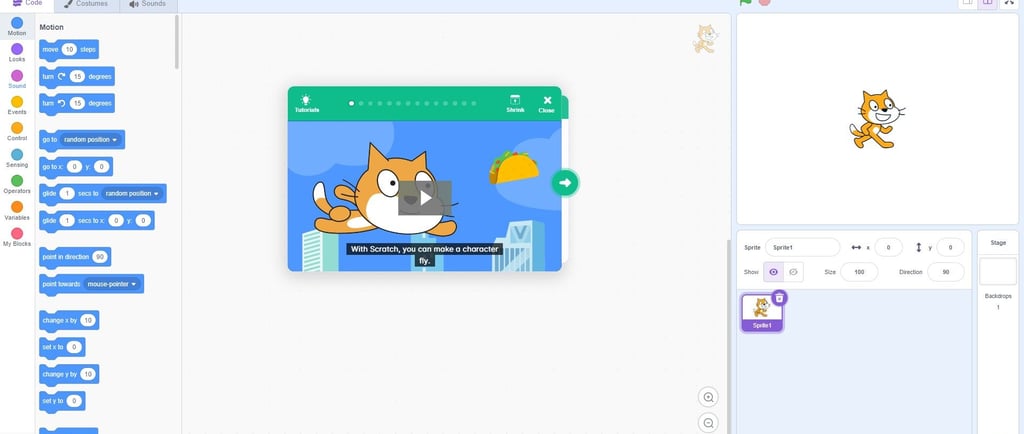
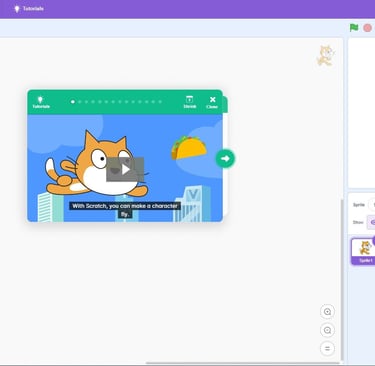
Introduction
In today's digital world, Artificial Intelligence (AI) has become a buzzword. From self-driving cars to voice assistants like Siri and Alexa, AI is transforming the way we interact with technology. But what exactly is AI? How does it work? And how can you get started with coding AI projects using Scratch?
What is AI?
AI, or Artificial Intelligence, refers to the simulation of human intelligence in machines that are programmed to think and learn like humans. It involves the development of computer systems capable of performing tasks that typically require human intelligence, such as speech recognition, problem-solving, decision-making, and more.
How does AI work?
AI works by using algorithms and statistical models to analyze and interpret data, identify patterns, and make predictions or decisions. Machine Learning, a subset of AI, allows computers to learn from data and improve their performance over time without being explicitly programmed.
What can I do with AI?
The possibilities with AI are endless. You can create chatbots, develop intelligent games, build recommendation systems, automate tasks, analyze data, and much more. With Scratch, a visual programming language, you can explore the world of AI and create your own interactive projects.
How do I get started with Scratch?
Getting started with Scratch is easy and fun. Follow these steps:
- Visit the Scratch website (https://scratch.mit.edu/) and create a free account.
- Explore the Scratch interface and familiarize yourself with the different sections.
- Start a new project by clicking on the "Create" button.
- Drag and drop different blocks from the blocks palette to the scripts area to create your code.
- Experiment with different blocks and see how they affect the behavior of your project.
Remember, the best way to learn Scratch is by experimenting and trying out different ideas. Don't be afraid to make mistakes and learn from them.
What are the different blocks in Scratch?
Scratch provides a wide range of blocks that you can use to create your projects. Some of the commonly used blocks include:
- Motion blocks: These blocks control the movement and positioning of sprites.
- Looks blocks: These blocks control the appearance and visual effects of sprites.
- Sound blocks: These blocks allow you to add sounds and music to your projects.
- Events blocks: These blocks trigger actions based on specific events, such as when a key is pressed or when a sprite is clicked.
- Control blocks: These blocks control the flow of your code, including loops and conditionals.
- Sensing blocks: These blocks allow your project to interact with its environment by sensing inputs like mouse movements or key presses.
- Operators blocks: These blocks perform mathematical operations and calculations.
- Variables blocks: These blocks allow you to create and use variables to store and manipulate data.
How do I use the different blocks in Scratch?
Using the different blocks in Scratch is as simple as dragging and dropping them into the scripts area. Here's how:
- Click on the desired block in the blocks palette.
- Drag the block and drop it into the scripts area.
- Connect the blocks together to create a sequence of actions.
- Customize the blocks by changing their parameters or adding additional blocks.
By combining different blocks, you can create complex behaviors and interactions in your Scratch projects.
How do I make my Scratch project interactive?
Interactivity is one of the key features of Scratch. Here are some tips to make your Scratch project interactive:
- Use event blocks to trigger actions based on user inputs or specific events.
- Add sensing blocks to make your project respond to user interactions, such as mouse movements or key presses.
- Include variables to store and manipulate data, allowing users to control the behavior of your project.
- Create sprites that can be clicked or dragged to initiate actions.
- Experiment with different input methods, such as the microphone or webcam, to make your project respond to sound or video inputs.
Remember, the more interactive your project is, the more engaging and enjoyable it will be for your users.
How do I make my Scratch project look good?
Visual appeal plays a crucial role in attracting and engaging users. Here are some tips to make your Scratch project look good:
- Choose attractive and relevant backgrounds for your project.
- Create or import high-quality sprites that match the theme of your project.
- Use costumes and effects to add visual variety and interest to your sprites.
- Experiment with different color schemes and visual styles.
- Add transitions and animations to make your project visually appealing.
Remember, a visually appealing project can leave a lasting impression on your audience.
How do I share my Scratch project with others?
Once you've completed your Scratch project, it's time to share it with the world. Here's how:
- Click on the "File" menu and select "Share".
- Choose the platform you want to share your project on, such as the Scratch website or social media.
- Follow the instructions to publish your project and make it accessible to others.
Sharing your project allows others to play, remix, and learn from your code. It's a great way to showcase your creativity and inspire others.
How do I find inspiration for my Scratch projects?
If you're looking for inspiration for your Scratch projects, here are some ideas:
- Explore the Scratch community and check out projects created by other Scratch users.
- Participate in Scratch challenges or competitions to push your creativity.
- Take inspiration from real-world problems and think about how AI can help solve them.
- Follow tutorials and online resources to learn new techniques and experiment with different ideas.
- Collaborate with other Scratch users to brainstorm ideas and create projects together.
Remember, inspiration can come from anywhere. Be curious, explore, and let your imagination run wild.
Where can I learn more about Scratch?
If you want to dive deeper into Scratch and explore more advanced concepts, there are several resources available:
- Visit the official Scratch website (https://scratch.mit.edu/) for tutorials, documentation, and community support.
- Join online forums and communities dedicated to Scratch, where you can connect with other users and learn from their experiences.
- Participate in Scratch workshops or coding camps to enhance your skills and knowledge.
- Read books and publications on Scratch and AI to gain insights and inspiration.
Remember, learning is a lifelong journey. Embrace the process, keep exploring, and have fun with Scratch!
Conclusion
Scratch provides an excellent platform for beginners to explore the world of coding and AI. By following the step-by-step guide and experimenting with different blocks, you can create interactive and visually appealing projects that showcase your creativity and problem-solving skills. Don't be afraid to share your projects with others and seek inspiration from the vast Scratch community. With dedication and practice, you can become a proficient Scratch coder and embark on exciting AI adventures. Happy coding!
